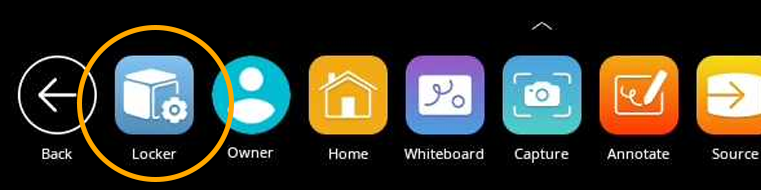
The Promethean Spinner App is perfect for quickly and easily randomizing elements for your class all in one place.
To access, tap the Unified Menu, then Locker.
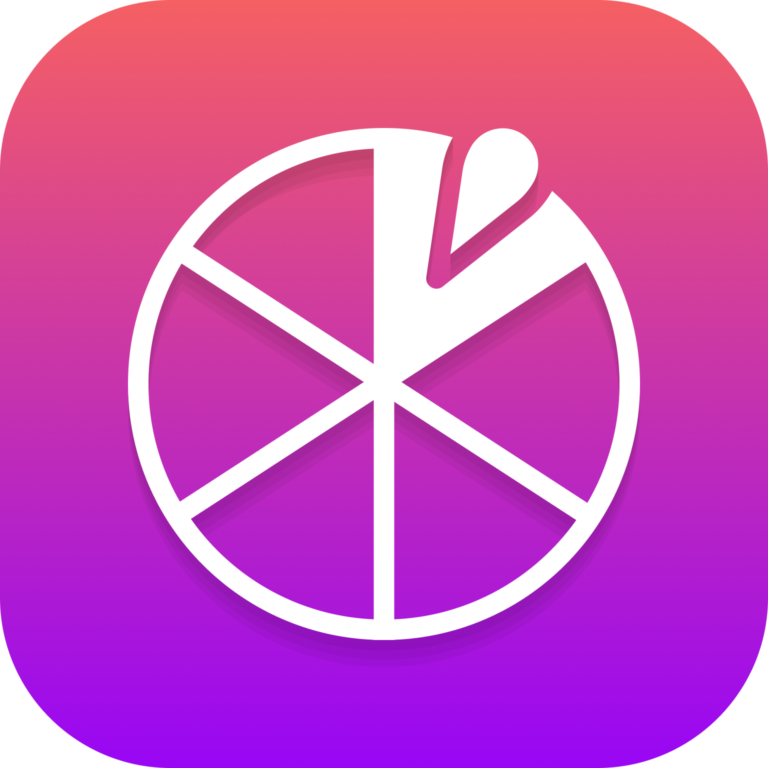
Select Spinner from the Apps tab.

The Spinner app opens. There are three modes—full screen, floating, and condensed. Tap the Expand/Collapse arrows to toggle between full screen and floating. To toggle between floating and condensed, tap any segment of the Spinner.
Tap and hold the outer edge to move the floating or condensed spinner anywhere on your screen.
To access six default lists, or to create new lists, select the list title directly below the Spinner in either full screen or floating mode.
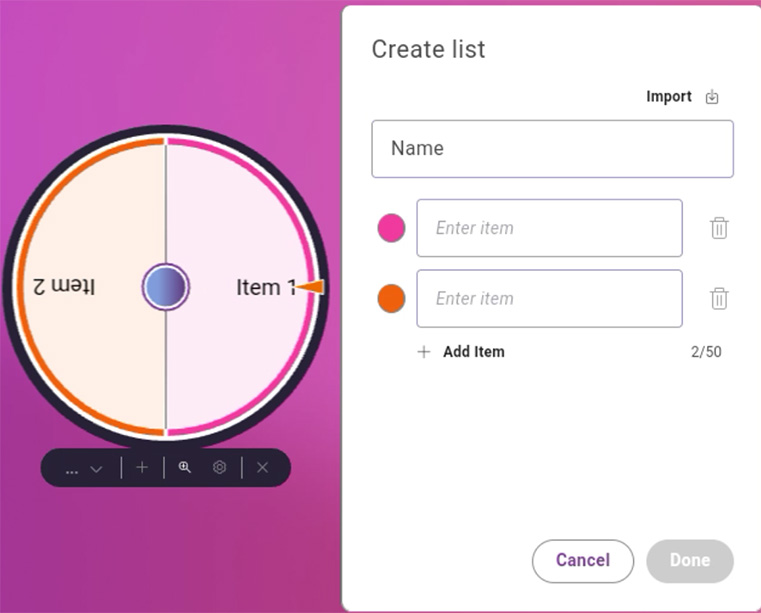
Tap Create New at the top to generate a new list. Be sure to Save your list. There is no limit to the number of lists that can exist in the Spinner app.
Within the library of lists, tap the pencil icon to the right of a list title to edit an existing list. You can add or remove items, rearrange items, change an item’s color, and more.
Tap the gear icon to access more options.
Tap the plus sign to add an additional spinner. You can use up to four spinners in full screen, floating, or condensed modes.
To use the Spinner, just drag any segment of the Spinner in a clockwise or counterclockwise direction.
Tap the X to exit the Spinner app.

