There are a few ways to access files on your ActivPanel. This method describes accessing content from a USB by using the Files app from the Apps tab in the Locker, then copying, or downloading, that content to the ActivPanel.
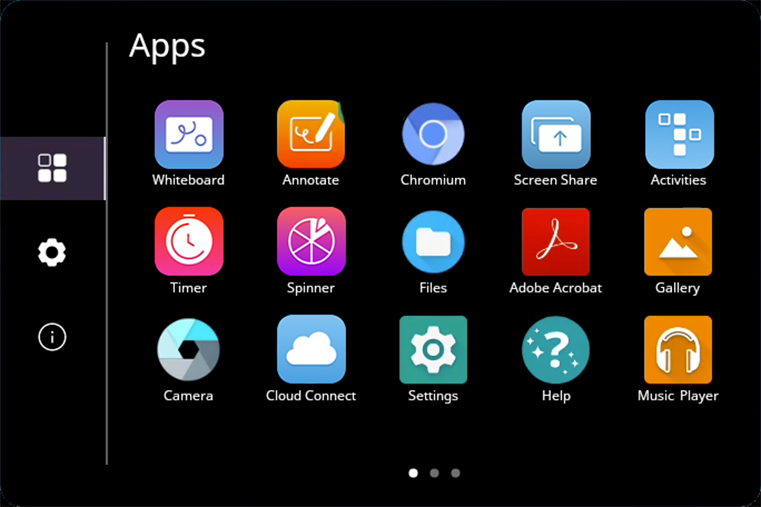
First, insert your USB into one of the USB ports on your ActivPanel. Next, go the Unified Menu and tap Locker. In the Locker on the Apps tab, you will see an app titled Files. Select it.
This takes you to a Downloads window. Access your USB by selecting it on the left.
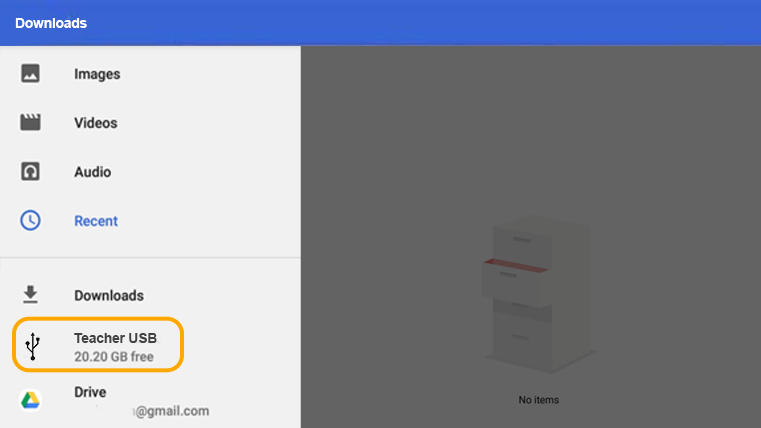
You will see the content from your USB listed here. Press any file for two seconds to select it. Once one file is selected, you may select additional files simply by tapping them.
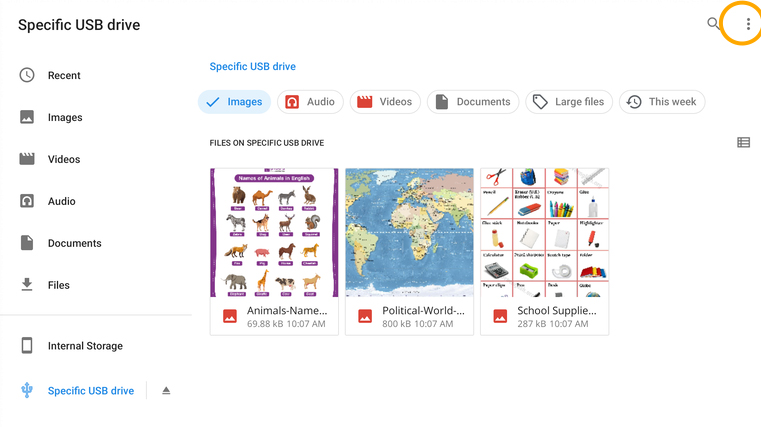
Once one or more files is selected, tap the three vertical dots in the top right corner. To download these selected files to your ActivPanel, choose Copy to… from the menu that appears.
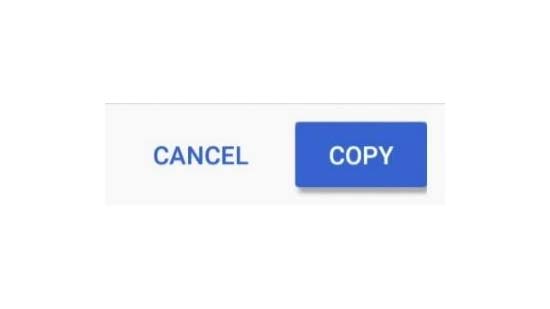
The Downloads screen reappears, this time with options in the bottom right corner. Select the blue Copy button.
You will be returned to your USB. To confirm that your files were downloaded successfully, select Downloads.

