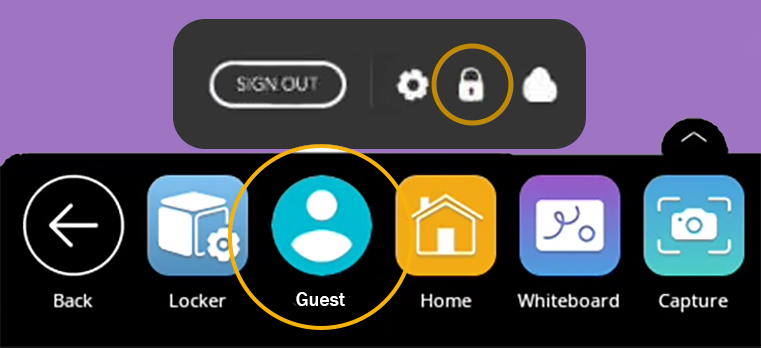
Your ActivPanel Nickel has User Profiles that enable multiple educators to make the most of a single ActivPanel. To create a PIN for your new user profile, select the Unified Menu, then tap User, which in this case reads Owner. Next, select the lock icon.
To lock your user profile, select Screen lock, then tap PIN.
Enter a PIN between 4 and 17 digits. Select Continue. You will be prompted to confirm your PIN. Tap OK. Next, determine your preference for Notifications and tap Done.
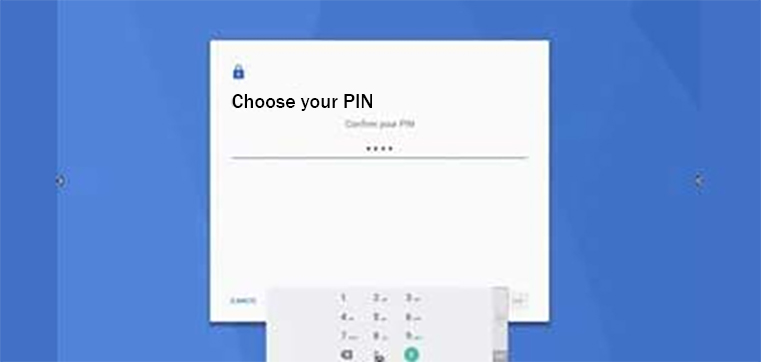
To sign out, select the Unified Menu, then User, and sign out. You will be returned to the Sign-in screen. When you select your profile again to sign back in, you will be prompted to enter your PIN. Owners may also add a PIN for security using the same process as previously shown.
To change or remove your PIN, sign in to your user profile. From the Unified Menu, tap Locker. Select the Settings tab, then More Settings. Tap Security & Location. Select Screen Lock. You will be prompted to enter your existing PIN once more. From here, select None to remove the PIN altogether, or tap PIN to change your password.

